ValkSoft System Monitor Help
 Concepts
Concepts
About System Monitor
Program Settings
File Filter
File Skip List
Event Filter
Running Programs
Event Descriptions
How to
Export Log to File
Clean Up Log
Look at Record Details
Use Hardware Buttons
Run at Startup
Delete Log Database
Register Program
About System Security Monitor
System Security Monitor (further "System Monitor") is a low-level system program, which was designed to monitor and track down hidden activity on your Pocket PC 2002.
After receiving the event notification from the operating system it is stored in the database in a compressed format.
These log records can be analyzed or exported to a plain text file for printing or archiving.
Aside from the logging functionality, System Monitor has a fully customizable notification system
which lets you know about and gives you the opportunity to act upon all critical events through displays, sounds and integrated hardware lights.
 System Monitor starts in silent mode, indicated by an icon in the bottom-right corner of the screen. At this point program is active and is monitoring your device.
You may activate the System Monitor interface by tapping this icon or by accessing the Start menu.
System Monitor starts in silent mode, indicated by an icon in the bottom-right corner of the screen. At this point program is active and is monitoring your device.
You may activate the System Monitor interface by tapping this icon or by accessing the Start menu.
See Also
Event Descriptions
Event Filter
File Filter
File Skip List
How to Register Program
Program Settings
Tap Options>Settings:
- Run at startup - System Monitor will start automatically after every soft reboot (default: unchecked).
- Delete log at program exit - the entire event database will be deleted when you exit the program.
A new empty database will be created at the next start (default: unchecked).
- Show hidden running programs - show all system and hidden programs in the "Running Programs" screen (default: checked).
- Max log size - set maximum size for the database. When maximum size is reached,
older records will be removed to free space for new records. Minimum size is 4 KB, default size is 64 KB.
See Also
Run at Startup
Delete Log Database
File Filter
File Skip List
Event Filter
File Logging Options
Tap Options>File Logging Options:
- Log - enables the logging of events related to this file type;
 - important events; marks all events related to this file type with an exclamation sign;
- important events; marks all events related to this file type with an exclamation sign; - critical events; sends an alert to notification tray when an event related to this file type arrives;
- critical events; sends an alert to notification tray when an event related to this file type arrives;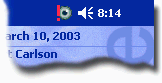
- File extensions - a list of comma (or space) separated file extensions;
- All files - Allows the application of the above options to all file types;
See Also
Program Settings
File Skip List
Event Filter
Files/Folders Skip List
Tap Options>File Skip List:
Every full file path name will be scanned. You may specify up to six substrings to look for. If any specified substring is found in the file name, the event is omitted.
See Also
Program Settings
File Filter
Event Filter
Event Filter
(Professional version only)
Tap Options>Event Filter:
- Log - enables logging for this event
(default: all checked);
 - mark this event with an exclamation sign, denoting its importance
- mark this event with an exclamation sign, denoting its importance
(default: all unchecked); - mark this event as critical; the program will send an alert to the notification tray when this event is received
- mark this event as critical; the program will send an alert to the notification tray when this event is received
(default: all unchecked);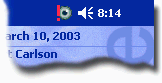
See Also
Event Descriptions
Program Settings
File Filter
File Skip List
Running Programs
Tap Tools>Running Programs:
- Process Name - name of the running program;
- Title - application title. If the program has an empty title, it is usually hidden from the system;
- Activate - the selected program will be switched to foreground mode;
- Terminate - the selected application will be unloaded. Hidden processes will be terminated only after your confirmation;
- Unload All - all applications will be unloaded;
See Also
Program Settings
Event Descriptions
- File renamed - The name of a non-folder item has changed;
- File created - A non-folder item has been created;
- File deleted - A non-folder item has been deleted;
- Folder created - A folder has been created;
- Folder removed - A folder has been removed;
- Storage media inserted - Storage media has been inserted into a drive;
- Storage media removed - Storage media has been removed from a drive;
- Drive added - A drive has been added;
- Drive removed - A drive has been removed;
- Net share added - A folder on the local computer is being shared via the network;
- Net share removed - A folder on the local computer is no longer being shared via the network;
- Attributes changed - The attributes of an item or folder have changed;
- Folder updated - The contents of an existing folder have changed, but the folder still exists and has not been renamed;
- File updated - An existing non-folder item has changed, but the item still exists and has not been renamed;
- Device disconnected - The computer has disconnected from a server;
- Image changed - An image in the system image list has changed;
- Drive added with GUI - A drive has been added and the shell should create a new window for the drive;
- Folder renamed - The name of a folder has changed;
See Also
About System Monitor
Event Filter
Export All Records to File
Tap Tools>Export Log As...
At the "Save As..." screen type file name, select folder and tap OK.
See Also
File Filter
Clean Up Log
Tap Tools>Clean Up Log
All records from the database will be deleted.
See Also
Export Log to File
Record Details
To view record details, tap the appropriate record in the log.
From the "Record Details" screen you may delete the record or flag  it for future references.
it for future references.
See Also
Event Descriptions
Use Hardware Buttons
Use Hardware Buttons
To scroll the log you may use the scrollbar on the right side of the screen or the buttons on your PDA:
- Up - scroll the log one record up;
- Down - scroll the log one record down;
- Left - scroll the log one page up;
- Right - scroll the log one page down;
See Also
Event Descriptions
Look at Record Details
Run at Startup
Tap Options>Program Settings and check Run at startup checkbox. System Monitor will create shortcut to program at \Windows\Startup folder. Do not forget to uncheck Run at startup checkbox if you decide to uninstall the program, shortcut will be removed automatically.
See Also
Program Settings
Delete Log Database
About System Monitor
Delete Log Database
Tap Options>Program Settings and uncheck Delete log DB at program exit checkbox. Every time, when you stop Monitor, Log Database will be completely removed from the device.
See Also
Program Settings
Run at Startup
About System Monitor
How to Register Program
The unregistered version will remain fully functional and fully featured
for fifteen days starting from the first day it's ran. To continue using the
program after that period, you will have to register it. A registration key can
be acquired at http://valksoft.com/order.html. Do
the following to enter the registration key:
Tap Tools>About then enter the provided key into the Registration
Key field and tap OK; the program will be closed. You do not need to
reinstall the program or reboot your device. Just restart the program and check
the version on the About screen.
The registration key is generated based on your Pocket
PC Owner Name. The Pocket PC Owner Name could be taken from the
regular Windows Owner Information screen or from our About screen
(it is shown in red). Please note: name is case-sensitive
and all spaces and characters are counted.
See Also
About System Monitor
 Concepts
Concepts System Monitor starts in silent mode, indicated by an icon in the bottom-right corner of the screen. At this point program is active and is monitoring your device.
You may activate the System Monitor interface by tapping this icon or by accessing the Start menu.
System Monitor starts in silent mode, indicated by an icon in the bottom-right corner of the screen. At this point program is active and is monitoring your device.
You may activate the System Monitor interface by tapping this icon or by accessing the Start menu. - important events; marks all events related to this file type with an exclamation sign;
- important events; marks all events related to this file type with an exclamation sign; - critical events; sends an alert to notification tray when an event related to this file type arrives;
- critical events; sends an alert to notification tray when an event related to this file type arrives;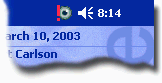
 it for future references.
it for future references.